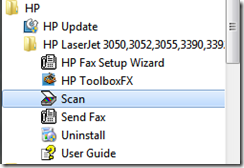
After successfully installing driver software and launching HP Scan program you’ll get this(or similar) error:
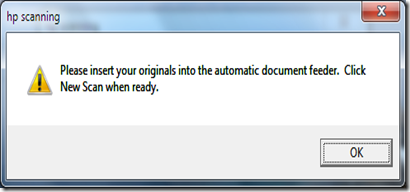
Running this as administrator or under Windows XP compatibility settings doesn’t seem to do any good. Installing and running HP LaserJet Fix Scan Utility v3.1 for Windows 2K/XP/Server 2003 doesn’t help either.
The only solution that seems to be working is to install Windows XP mode and previously mentioned full HP software solution under it.
If your scanner still isn’t working in Windows XP window you can try to fix it using HP Fix Scan Utility. Firstly you’ll need to make sure that your printer is using static IP configuration: go to your printer, press Menu button and browse to Network config. –> TCP/IP config –> Manual. There you can enter an IP address(corresponding to your network settings) for your printer. Now open your browser and browse to the IP address you just entered, here under networking tab you’ll find information you need to successfully run HP Fix(Hardware address is in Network Configuration).


4 comments:
Thanks for this tip! This was the only way I was able to make my HP LaserJet 3055 scanner work on Windows 7!
Great blog, keep up the good work. Glad to see sites like this. Windows Network Setup
thank for your post.
for information, I was able to scan and print in following this process from HP : http://h20000.www2.hp.com/bizsupport/TechSupport/Document.jsp?&objectID=c02096212
Then I ran HPFixScan that you mentionned in your post and I can scan with "Windows Fax and Scan" and select "Flatbed" in Source.
I didn't follow your entire process because I think for the XP mode, you need to modify your Windows licence.
i cant select source flatbed. plz help me
Post a Comment