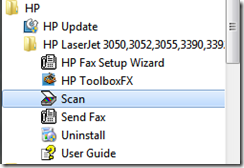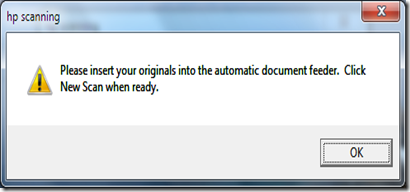Network scanning doesn’t seem to work under Windows 7 (32 or 64-bit) even after installing Full HP LaserJet 3050/3052/3055/3390/3392 Software Solution(download links:
Asia Pacific,
Eastern Europe,
North America/Western Europe).
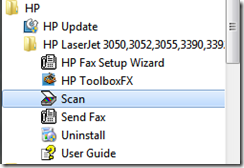
After successfully installing driver software and launching HP Scan program you’ll get this(or similar) error:
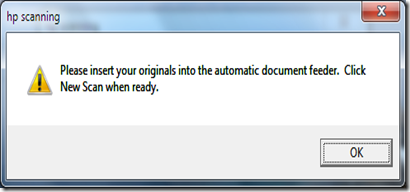
Running this as administrator or under Windows XP compatibility settings doesn’t seem to do any good. Installing and running
HP LaserJet Fix Scan Utility v3.1 for Windows 2K/XP/Server 2003 doesn’t help either.
The only solution that seems to be working is to install
Windows XP mode and previously mentioned full HP software solution under it.
If your scanner still isn’t working in Windows XP window you can try to fix it using
HP Fix Scan Utility. Firstly you’ll need to make sure that your printer is using static IP configuration: go to your printer, press Menu button and browse to
Network config. –> TCP/IP config –> Manual. There you can enter an IP address(corresponding to your network settings) for your printer. Now open your browser and browse to the IP address you just entered, here under networking tab you’ll find information you need to successfully run HP Fix(Hardware address is in
Network Configuration).