If you have some cheap headphones and don’t want them to break around the jack(which they most often do), just take some duct tape and do this:
Wednesday, April 4, 2012
Thursday, May 5, 2011
Increasing Color Quality in Windows XP Mode
Default color quality in Windows XP Mode is 16 bit and it looks kind of bad. To increase it, follow these steps in Windows XP window:
- Open Run window and type gpedit.msc to run Group Policy tool.
- Navigate to Computer Configuration –> Administrative Templates –> Windows Components –> Terminal Services.
- On the right pane double click Limit maximum color depth.
- In the Setting tab click on Enabled radio button and set Color Depth to Client Compatible. This’ll change color quality to highest supported.
- Restart your virtual machine and enjoy better looking Windows XP.
Wednesday, March 2, 2011
Windows 7 & HP LaserJet 3055 Network Scanning
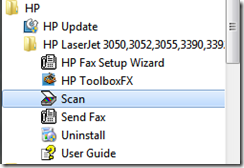
After successfully installing driver software and launching HP Scan program you’ll get this(or similar) error:
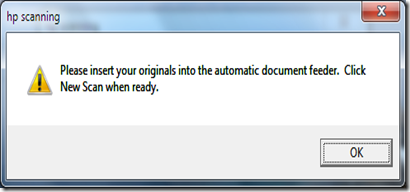
Running this as administrator or under Windows XP compatibility settings doesn’t seem to do any good. Installing and running HP LaserJet Fix Scan Utility v3.1 for Windows 2K/XP/Server 2003 doesn’t help either.
The only solution that seems to be working is to install Windows XP mode and previously mentioned full HP software solution under it.
If your scanner still isn’t working in Windows XP window you can try to fix it using HP Fix Scan Utility. Firstly you’ll need to make sure that your printer is using static IP configuration: go to your printer, press Menu button and browse to Network config. –> TCP/IP config –> Manual. There you can enter an IP address(corresponding to your network settings) for your printer. Now open your browser and browse to the IP address you just entered, here under networking tab you’ll find information you need to successfully run HP Fix(Hardware address is in Network Configuration).


Wednesday, June 9, 2010
Unable to read tracks error – Nokia Ovi Suite
If installing Nokia Ovi Player doesn’t fix this problem and it’s crashing on startup or is unable to start, then you can try fixing this by deleting MDataStore.db3 file from C:\Users\yourusername\AppData\Local\Nokia\Nokia Data Store\DataBase [Windows Vista/7] or C:\Documents and Settings\yourusername\Local Settings\Application Data\Nokia\Nokia Data Store\ DataBase [Windows XP] folder and restarting the application.
Monday, May 17, 2010
Setup AdSense account through Blogger in IE8
New AdSense account creation through Blogger in Internet Explorer 8 ends in AdSense complaining about inactive cookies, even though default Privacy settings for Internet zone in IE8 are set to Medium. To fix this:
- Go to Tools –> Internet Options
- Select Privacy Tab
- Move a slider under Settings section to Low
Sunday, May 16, 2010
Gmail – Images not loading in Internet Explorer 8
To fix this issue follow these instructions:
- Go to Tools –> Internet Options
- Select Security Tab
- Select Internet zone and press Custom level… button
- Scroll down to Miscellaneous group and choose Enable under Display mixed content





